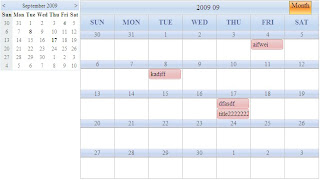Microsoft ASP.Net Ajax Extensions enables you to expand the capabilities of an ASP.Net Web Application in
order to create a rich client user experience. We can make use of ScriptControl or ExtenderControl to build
a rich client behavior or web control. The difference between ExtenderControl and ScriptControl is that
Extender is used on creating client script capabilities on an existing control, which is called "TargetControl"
for this behavior, whereas ScriptControl is an absolute web control which contains rich client functionality.
For example, when we'd like to build a ModalPopup which will pop out an existing Panel, show/hide
functionality is the client script application, then we can build it as ExtenderControl.
However, for ScriptControl, for instance, TabContainer which is the entirely new web control contains the
client script functionality, so we can build it as ScriptControl.
1. To build a web server control with rich client experiences by ASP.NET page developers, you can use an
script control.(Create ASP.Net Ajax Server Control project by File->New->Project->Web->ASP.Net Ajax Server Control
in Visual Studio) An script control is a web server control that inherits the ScriptControl abstract class
in the System.Web.UI namespace.
Script control is used for establishing a web server control which contains rich client capability.
public class Schedule : ScriptControl
2. The following two methods of the ScriptControl abstract class that you must implement in an script control.
public IEnumerable<ScriptDescriptor> GetScriptDescriptors()
{
ScriptControlDescriptor descriptor = new ScriptControlDescriptor("PainControls.Schedule", this.ClientID);
descriptor.AddElementProperty("toolContainer", ToolContainer.ClientID);
descriptor.AddElementProperty("dateTimePicker", DateTimePicker.ClientID);
descriptor.AddElementProperty("calendarContainer", CalendarContainer.ClientID);
descriptor.AddProperty("calendarCellContentCssClass", CalendarCellContentCssClass);
if (string.IsNullOrEmpty(ServicePath))
throw new Exception("Please set ServicePath property.");
descriptor.AddProperty("servicePath", ServicePath);
if (string.IsNullOrEmpty(UpdateServiceMethod))
throw new Exception("Please set UpdateServiceMethod property.");
descriptor.AddProperty("updateServiceMethod", UpdateServiceMethod);
if (string.IsNullOrEmpty(DeleteServiceMethod))
throw new Exception("Please set DeleteServiceMethod property.");
descriptor.AddProperty("deleteServiceMethod", DeleteServiceMethod);
List<string> aa = new List<string>();
for (int i = 0; i < DropPanelClientIDCollection.Count; i++)
{
string a = DropPanelClientIDCollection[i].ClientID;
aa.Add(a);
}
descriptor.AddProperty("dropPanelClientIDCollection", aa);
descriptor.AddProperty("dateTimeFieldName", DateTimeFieldName);
descriptor.AddProperty("titleFieldName", TitleFieldName);
descriptor.AddProperty("descriptionFieldName", DescriptionFieldName);
yield return descriptor;
}
// Generate the script reference
public IEnumerable<ScriptReference> GetScriptReferences()
{
yield return new ScriptReference(Page.ClientScript.GetWebResourceUrl(this.GetType(), "PainControls.Schedule.Schedule.js"));
}
3. Embed Css reference in PreRender phase.
private void RenderCssReference()
{
string cssUrl = Page.ClientScript.GetWebResourceUrl(this.GetType(), "PainControls. Schedule. Schedule.css");
HtmlLink link = new HtmlLink();
link.Href = cssUrl;
link.Attributes.Add("type", "text/css");
link.Attributes.Add("rel", "stylesheet");
Page.Header.Controls.Add(link);
}
4. Set all resources(contain images, css file and js file) embedded in this script control as "Embedded
Resource"(property "Build Action").
5. This script control can derive from IScriptControl interface and a server control, instead of
ScriptControl if you'd like to.
The control can derive from other server controls if you want to make it inherit a server control than
ScriptControl.
For example:
public class Schedule : DataBoundControl, IScriptControl,INamingContainer
In this scenario, it should derive from IScriptControl interface and a server control class. Meanwhile,
we have another three steps need to do:
1) Override OnPreRender method. Register the web control as the ScriptControl in OnPreRender phase.
ScriptManager manager = ScriptManager.GetCurrent(this.Page);
if (manager == null)
{
throw new InvalidOperationException("A ScriptManager is required on the page.");
}
manager.RegisterScriptControl<Schedule>(this);
2) Override Render method. Register the script descriptor which has been defined.
ScriptManager.GetCurrent(this.Page).RegisterScriptDescriptors(this);
6. The rest work is on client-side. Register client NameSpace first.
Type.registerNamespace("PainControls");
7. Build client class.
PainControls.Schedule = function(element)
{
}
PainControls.Schedule.prototype = {
}
8. Register the class that inherits " Sys.UI.Control".
PainControls.Schedule.registerClass('PainControls. Schedule’, Sys.UI.Control);
9. Call base method in constructor method
PainControls. Schedule.initializeBase(this, [element]);
10. Implementing the Initialize and Dispose Methods.
Build "initialize" and "dispose" method in prototype of the class. The initialize method is called when an
instance of the behavior is created. Use this method to set default property values, to create function
delegates, and to add delegates as event handlers. The dispose method is called when an instance of the
behavior is no longer used on the page and is removed. Use this method to free any resources that are no
longer required for the behavior, such as DOM event handlers.
initialize: function() {
PainControls. Schedule.callBaseMethod(this, 'initialize');
},
dispose: function() {
PainControls. Schedule.callBaseMethod(this, 'dispose');
}
11. Defining the Property Get and Set Methods.
Each property identified in the ScriptDescriptor object of the script control's GetScriptDescriptors()
method must have corresponding client accessors. The client property accessors are defined as get_<:property>
and set_<:property> methods of the client class prototype.
get_titleFieldName: function() {
return this._titleFieldName;
},
set_titleFieldName: function(val) {
if (this._titleFieldName !== val) {
this._titleFieldName = val;
this.raisePropertyChanged('titleFieldName');
}
},
12. Defining the Event Handlers for the DOM Element
1) Defining the handler in constructor function:
this._element_focusHandler = null;
2) Associate the handler with the DOM Element event in initailize method:
this._element_focusHandler = Function.createDelegate(this, this._element_onfocus);
3) Add the handler in initailize method:
$addHandler(this.get_element(), 'focus', this._element_focusHandler)
4) Build callback method about this event:
_element_onfocus:function(){
}
13. Defining the Event Handlers for the behavior
Each event identified in the ScriptDescriptor object of the script control's GetScriptDescriptors()
method must have corresponding client accessors. The client event accessors are defined as add_<:event>
and remove_<:event> methods of the client class prototype. The method Raise<:event> is defined to trigger
the event.
add_showing: function(handler) {
this.get_events().addHandler("showing", handler);
},
remove_showing: function(handler) {
this.get_events().removeHandler("showing", handler);
},
raiseShowing: function(eventArgs) {
var handler = this.get_events().getHandler('showing');
if (handler) {
handler(this, eventArgs);
}
},
order to create a rich client user experience. We can make use of ScriptControl or ExtenderControl to build
a rich client behavior or web control. The difference between ExtenderControl and ScriptControl is that
Extender is used on creating client script capabilities on an existing control, which is called "TargetControl"
for this behavior, whereas ScriptControl is an absolute web control which contains rich client functionality.
For example, when we'd like to build a ModalPopup which will pop out an existing Panel, show/hide
functionality is the client script application, then we can build it as ExtenderControl.
However, for ScriptControl, for instance, TabContainer which is the entirely new web control contains the
client script functionality, so we can build it as ScriptControl.
1. To build a web server control with rich client experiences by ASP.NET page developers, you can use an
script control.(Create ASP.Net Ajax Server Control project by File->New->Project->Web->ASP.Net Ajax Server Control
in Visual Studio) An script control is a web server control that inherits the ScriptControl abstract class
in the System.Web.UI namespace.
Script control is used for establishing a web server control which contains rich client capability.
public class Schedule : ScriptControl
2. The following two methods of the ScriptControl abstract class that you must implement in an script control.
public IEnumerable<ScriptDescriptor> GetScriptDescriptors()
{
ScriptControlDescriptor descriptor = new ScriptControlDescriptor("PainControls.Schedule", this.ClientID);
descriptor.AddElementProperty("toolContainer", ToolContainer.ClientID);
descriptor.AddElementProperty("dateTimePicker", DateTimePicker.ClientID);
descriptor.AddElementProperty("calendarContainer", CalendarContainer.ClientID);
descriptor.AddProperty("calendarCellContentCssClass", CalendarCellContentCssClass);
if (string.IsNullOrEmpty(ServicePath))
throw new Exception("Please set ServicePath property.");
descriptor.AddProperty("servicePath", ServicePath);
if (string.IsNullOrEmpty(UpdateServiceMethod))
throw new Exception("Please set UpdateServiceMethod property.");
descriptor.AddProperty("updateServiceMethod", UpdateServiceMethod);
if (string.IsNullOrEmpty(DeleteServiceMethod))
throw new Exception("Please set DeleteServiceMethod property.");
descriptor.AddProperty("deleteServiceMethod", DeleteServiceMethod);
List<string> aa = new List<string>();
for (int i = 0; i < DropPanelClientIDCollection.Count; i++)
{
string a = DropPanelClientIDCollection[i].ClientID;
aa.Add(a);
}
descriptor.AddProperty("dropPanelClientIDCollection", aa);
descriptor.AddProperty("dateTimeFieldName", DateTimeFieldName);
descriptor.AddProperty("titleFieldName", TitleFieldName);
descriptor.AddProperty("descriptionFieldName", DescriptionFieldName);
yield return descriptor;
}
// Generate the script reference
public IEnumerable<ScriptReference> GetScriptReferences()
{
yield return new ScriptReference(Page.ClientScript.GetWebResourceUrl(this.GetType(), "PainControls.Schedule.Schedule.js"));
}
3. Embed Css reference in PreRender phase.
private void RenderCssReference()
{
string cssUrl = Page.ClientScript.GetWebResourceUrl(this.GetType(), "PainControls. Schedule. Schedule.css");
HtmlLink link = new HtmlLink();
link.Href = cssUrl;
link.Attributes.Add("type", "text/css");
link.Attributes.Add("rel", "stylesheet");
Page.Header.Controls.Add(link);
}
4. Set all resources(contain images, css file and js file) embedded in this script control as "Embedded
Resource"(property "Build Action").
5. This script control can derive from IScriptControl interface and a server control, instead of
ScriptControl if you'd like to.
The control can derive from other server controls if you want to make it inherit a server control than
ScriptControl.
For example:
public class Schedule : DataBoundControl, IScriptControl,INamingContainer
In this scenario, it should derive from IScriptControl interface and a server control class. Meanwhile,
we have another three steps need to do:
1) Override OnPreRender method. Register the web control as the ScriptControl in OnPreRender phase.
ScriptManager manager = ScriptManager.GetCurrent(this.Page);
if (manager == null)
{
throw new InvalidOperationException("A ScriptManager is required on the page.");
}
manager.RegisterScriptControl<Schedule>(this);
2) Override Render method. Register the script descriptor which has been defined.
ScriptManager.GetCurrent(this.Page).RegisterScriptDescriptors(this);
6. The rest work is on client-side. Register client NameSpace first.
Type.registerNamespace("PainControls");
7. Build client class.
PainControls.Schedule = function(element)
{
}
PainControls.Schedule.prototype = {
}
8. Register the class that inherits " Sys.UI.Control".
PainControls.Schedule.registerClass('PainControls. Schedule’, Sys.UI.Control);
9. Call base method in constructor method
PainControls. Schedule.initializeBase(this, [element]);
10. Implementing the Initialize and Dispose Methods.
Build "initialize" and "dispose" method in prototype of the class. The initialize method is called when an
instance of the behavior is created. Use this method to set default property values, to create function
delegates, and to add delegates as event handlers. The dispose method is called when an instance of the
behavior is no longer used on the page and is removed. Use this method to free any resources that are no
longer required for the behavior, such as DOM event handlers.
initialize: function() {
PainControls. Schedule.callBaseMethod(this, 'initialize');
},
dispose: function() {
PainControls. Schedule.callBaseMethod(this, 'dispose');
}
11. Defining the Property Get and Set Methods.
Each property identified in the ScriptDescriptor object of the script control's GetScriptDescriptors()
method must have corresponding client accessors. The client property accessors are defined as get_<:property>
and set_<:property> methods of the client class prototype.
get_titleFieldName: function() {
return this._titleFieldName;
},
set_titleFieldName: function(val) {
if (this._titleFieldName !== val) {
this._titleFieldName = val;
this.raisePropertyChanged('titleFieldName');
}
},
12. Defining the Event Handlers for the DOM Element
1) Defining the handler in constructor function:
this._element_focusHandler = null;
2) Associate the handler with the DOM Element event in initailize method:
this._element_focusHandler = Function.createDelegate(this, this._element_onfocus);
3) Add the handler in initailize method:
$addHandler(this.get_element(), 'focus', this._element_focusHandler)
4) Build callback method about this event:
_element_onfocus:function(){
}
13. Defining the Event Handlers for the behavior
Each event identified in the ScriptDescriptor object of the script control's GetScriptDescriptors()
method must have corresponding client accessors. The client event accessors are defined as add_<:event>
and remove_<:event> methods of the client class prototype. The method Raise<:event> is defined to trigger
the event.
add_showing: function(handler) {
this.get_events().addHandler("showing", handler);
},
remove_showing: function(handler) {
this.get_events().removeHandler("showing", handler);
},
raiseShowing: function(eventArgs) {
var handler = this.get_events().getHandler('showing');
if (handler) {
handler(this, eventArgs);
}
},